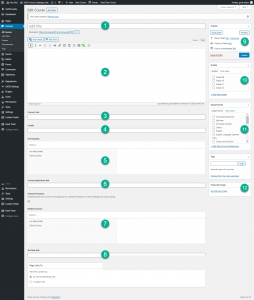Course Catalogue sites are used by Secondary Schools to list the course offerings at their schools. Each Secondary has a unique site managed by the school’s administration and/or office staff. These basic instructions will help those responsible for maintaining these sites.
Getting There
To view your course catalogue:
https://<schoolname>courses.sd61.bc.ca, substituting your school’s name at the front of the url.
Example https://esquimaltcourses.sd61.bc.ca
To edit your course catalogue:
Add /wp-admin to the end of the URL for your school’s site.
Example: https://reynoldscourses.sd61.bc.ca/wp-admin.
Site Navigation
Navigation of the site is done primarily through the course search filtering system at the top of the page.

Users can also be directed to course content lower down on the page. Courses will appear under these headings depending on how their individual pages have been created.
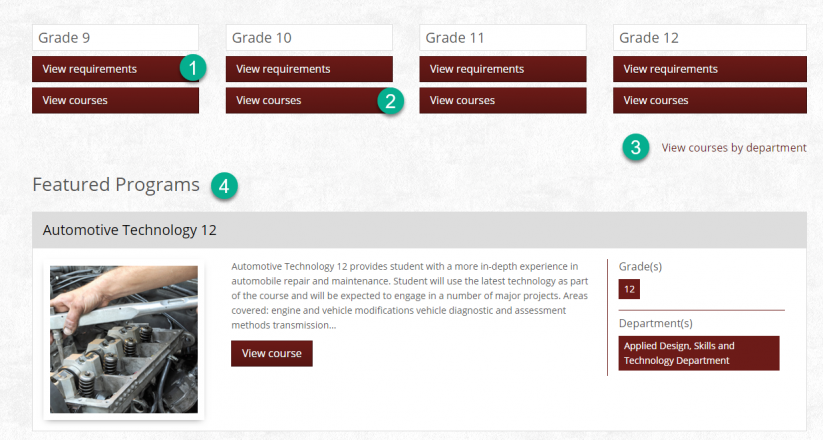
- View requirements: dislplays all the manditory courses for a given grade.
- View courses: displays all the courses available for that grade.
- View courses by department: organizes courses under different department headings (Math, Science, Fine Arts, etc.)
- Featured Programs: Select programs that the school wants to highlight can be listed under this heading.
Editing the Site
Home Page
The homepage includes the navigation elements listed above, however you may wish to add/modify your own individual instructions to the page. To do so click the “Edit Page” icon in the black bar that appears once you have logged on as a site editor.

Grade Requirements
To add a list of required courses for each grade:
View Courses
Courses for each grade will be automatically listed here when you build out your course pages.
Adding and Editing Courses
Course pages can include the following components:
- If a course is not being offered for the upcoming year (but may be offered again in the future) you can set the publication status (9) to draft to keep the course, but prevent visitors from seeing it.
- Checking Featured Program (between 6 & 7 in the diagram) will display that course on your home page.
- If there is a YouTube video created for the course paste the sharing URL in section 8, the video should display correctly on the page.
- Adding a Featured Image (12) can bring more attention to the listing. It is a good idea to do this if you are planning to include it as a Featured Program.
Grades
The grade levels have been pre-added. If you would like to modify them select Grades from the dashboard under Courses and edit as needed.
Departments
Departments have been pre-added. If you would like to modify them select Grades from the dashboard under Courses and edit as needed.