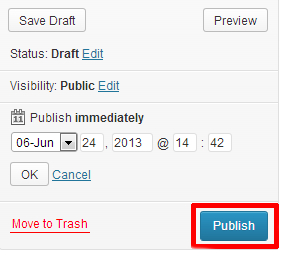Spotlight Widget
The Spotlight displays an excerpt of text and featured image from the most recent Spotlight Content Type post. This Widget is mainly used for displaying high-importance news that you want to highlight, and differentiate from other news on the website.
The Spotlight can be moved from it’s default position (Example 1), to the middle column above the Rotating Banner (Example 2), or below the Rotating Banner (Example 3). By default, the Spotlight Widget displays only the latest post. Multiple Spotlight posts can be added to the homepage, please contact the Help Desk to do so.
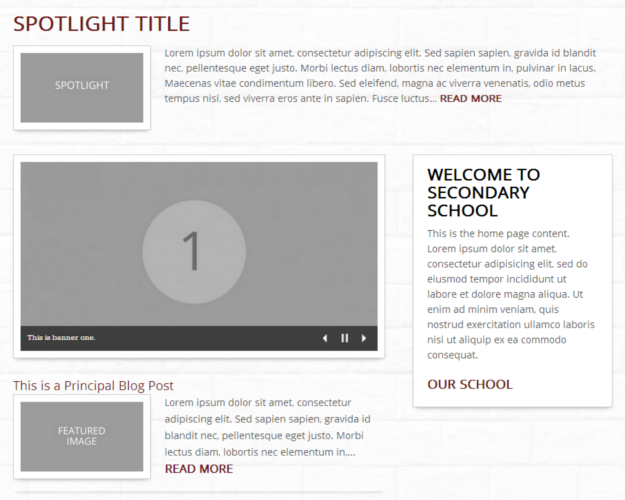
Example 1: The Spotlight above the Rotating Banner, in it’s default position.
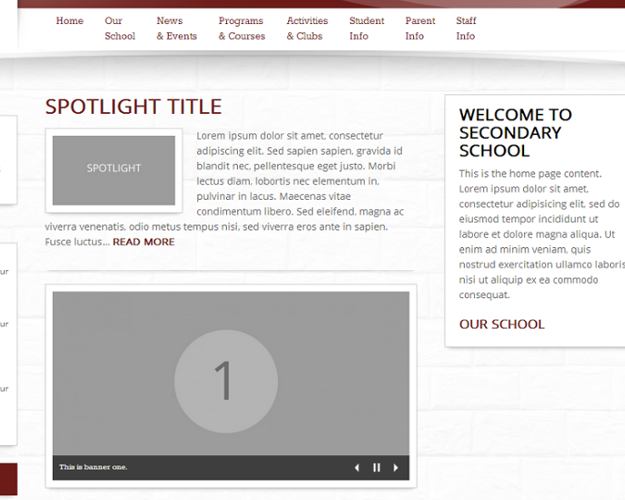
Example 2: The Spotlight in the Middle Column, above the Rotating Banner.
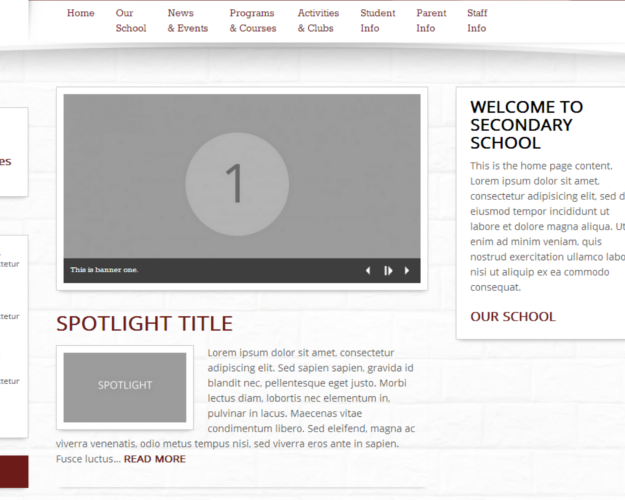
Example 3: The Spotlight in the Middle Column, underneath the Rotating Banner.
Spotlight Content Type
This content type is used to create new ‘Spotlight’ items. The latest Spotlight item will be displayed, by default, on the homepage and above the Rotating Banner. This widget can be removed, or moved to underneath the Rotating Banner. If you wish to do this, please contact the help desk.
Add a Spotlight Item
1.) From the dashboard, choose ‘Add New’ from the ‘News’ menu item in the left sidebar.
2.) Fill out the following content areas:
- Spotlight Title — This will appear at the top of the new piece, and as the title on the home page.
- Spotlight Content — All content for the spotlight goes here. Any formatting (bold, italics, etc) will not display on the home page. It will however when a user clicks on the spotlight to read the full article.
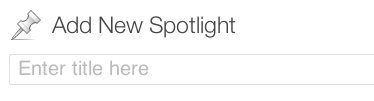
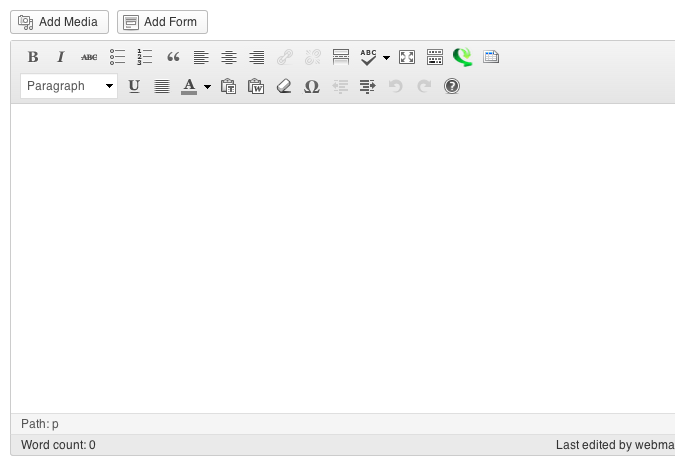
3.) Set a featured image: The featured image will be displayed on your home page, and is a good way to complement the contents of the Spotlight.
- To select the image click “Set featured image” located on the right side of the dash board. Either upload an image or select an existing image in your Media Library. Once the desired image is selected click the “Set Featured Image Button”
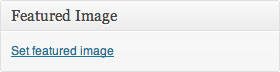
4.) Once these fields have been filled, the item is ready to be published. The following steps, available in the ‘Publish’ box, will allow the item to be published, saved as a draft or scheduled for later publication:
- Save Draft: Click this option will save a revision of the Spotlight item as a draft. This draft will remain editable and available through the website dashboard, but will not appear on live website. This is useful if an item requires multiple sessions for content creation and editing.
- Status: This allows a Spotlight item to be saved as a ‘Draft’ or as ‘Pending Review’. Draft status is described above.
- Visibility: There are three levels of visibility available to published Spotlight items: Public (visible to all website visitors), Password protected (available to all website visitors who know a password), Private (available only to website visitors logged in to the website.)
- Publish: This allows the editor to publish the item immediately or schedule publication of the post for a later time/date. If set to publish immediately, the item will appear on the live website as soon as the ‘Publish’ button is pressed.
- Move to Trash: This allows an item (draft, scheduled, or published) to be moved to the dashboard trash. It will be removed from the live website, but will remain available to users logged into the website dashboard until the trash is emptied.