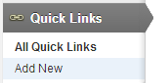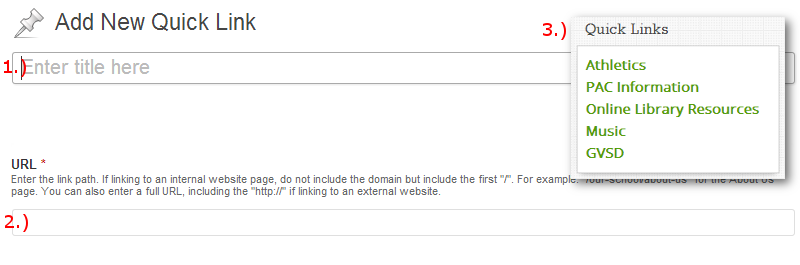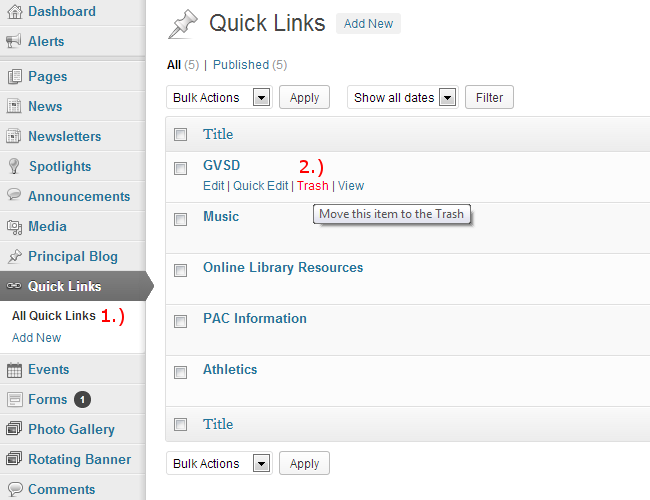Quick Link Widget
Quick Links are used to present a small number of important links in the left sidebar on homepage of the website. The Quick Link Widget is part of the District-wide mandated layout, meaning the widget cannot be removed from the homepage.
Add a Quick Link
1.) Choose ‘Add New’ from the ‘Quick Links’ section in the website dashboard (Example 1).
2.) Enter the title of the link (Example 2, fig. 1). This is the text that will be displayed on the homepage (Example 2, fig. 3).
3.) Enter the link path (URL) (Example 2, fig. 2). If linking to an internal website page, do not include the domain but include the first “/”. For example: “/our-school/about-us” for the About Us page. You can also enter a full URL, including the “http://” if linking to an external website.
4.) Order: Assign an order number which controls the order the Quick Links are displayed. The smaller the number, the earlier it is displayed.
5.) Once these fields have been filled, the item is ready to be published. The following steps, available in the ‘Publish’ box, will allow the page to be published, saved as a draft or scheduled for later publication:
- Save Draft: Click this option will save a revision of the item as a draft. This draft will remain editable and available through the website dashboard, but will not appear on live website. This is useful if a page requires multiple sessions for content creation and editing.
- Status: This allows an item to be saved as a ‘Draft’ or as ‘Pending Review’. Draft status is described above.
- Visibility: There are three levels of visibility available to published items: Public (visible to all website visitors), Password protected (available to all website visitors who know a password), Private (available only to website visitors logged in to the website.)
- Publish: This allows the editor to publish the item immediately, or schedule publication of the item for a later time/date. If set to publish immediately, the item will appear on the live website as soon as the ‘Publish’ button is pressed.
- Move to Trash: This allows an item (draft, scheduled, or published) to be moved to the dashboard trash. It will be removed from the live website, but will remain available to users logged into the website dashboard until the trash is emptied.
Delete a Quick Link
1.) Choose ‘All Quick Links’ from the ‘Quick Links’ section in the website dashboard (Example 5, fig. 1).
2.) Hover over the ‘Quick Link’ you would like to delete and click ‘Trash’ (Example 5, fig. 2). The ‘Quick Link’ will be removed from the live website, but will remain available to users logged into the website dashboard until the trash is emptied.