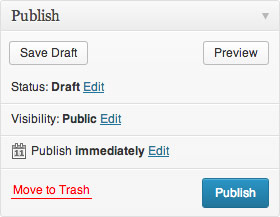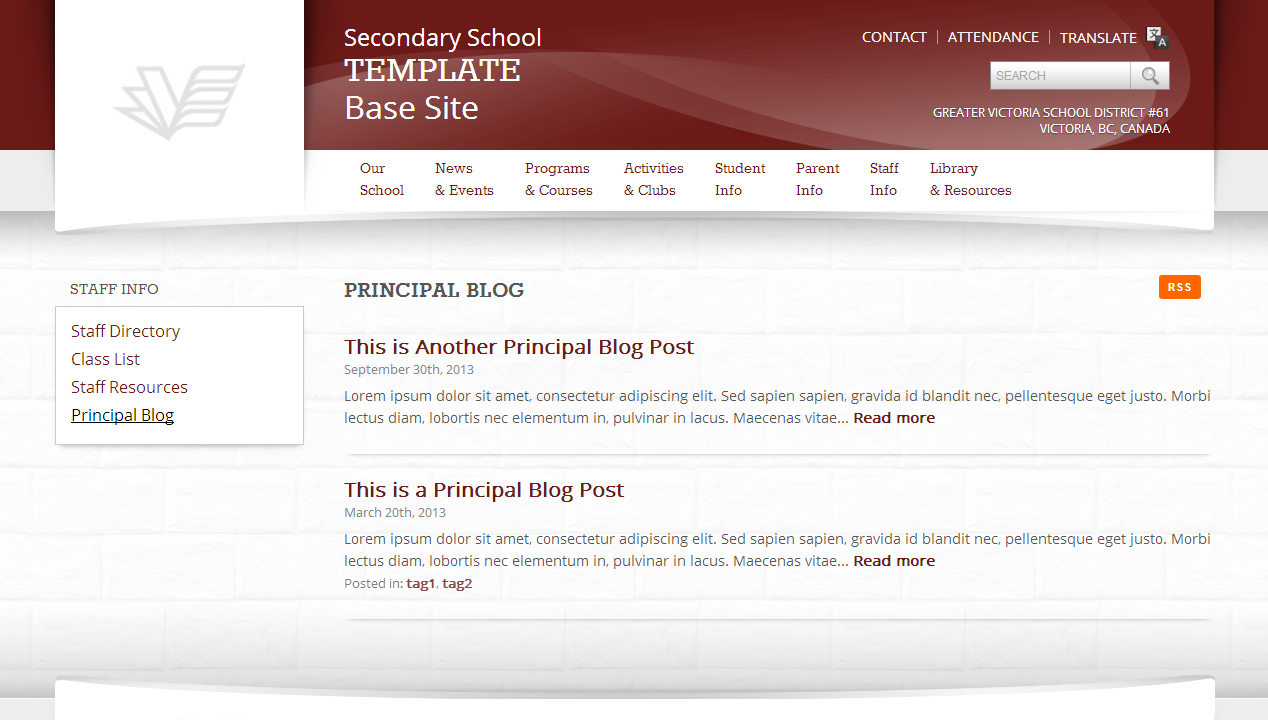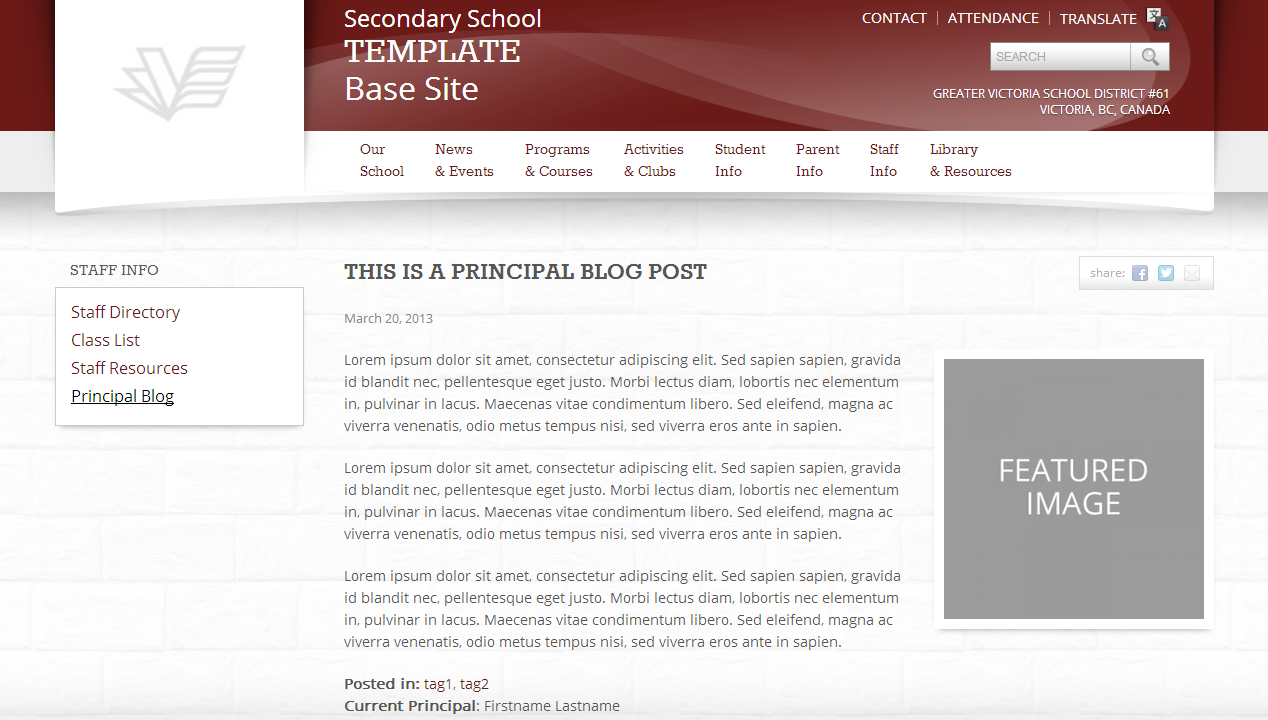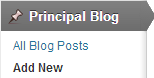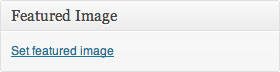Principal Blog Widget
The Principal Blog Widget displays, by default, a single latest Principal Blog Content Type post. This widget can be moved up or down the middle column, or can be removed completely. The number of posts it displays can also be changed. This widget is populated by the Principal Blog Content Type post.
Principal Blog Content Type
The Principal Blog allows blog-style posts that appear on the ‘Principal Blog’ page, which by default, is located underneath the ‘Staff Info’ top-level menu item (Example 1a). Each Principal Blog Post has it’s own unique page that displays the post’s content, featured image, and current principal (Example 1b)The latest Principal Blog Post can also be displayed on the homepage middle-column with the use of a widget (Example 1c). By default, this widget only displays one post, the most recent one. However, the amount of posts to be displayed can be altered. If you wish to enable or disable this widget, or change the amount of posts it displays, please contact the Help Desk. The most recently published Blog post will automatically appear first in the page, and on the widget. There is no need to delete the items from this content type, unless you do not want the item to appear on the site any more.
Important: Do not delete, edit, or move the Principal Blog page. It must remain underneath ‘Staff Info’ to function properly. If you wish to remove the Principal Blog page, do not delete it, set it to ‘Draft’.
Add a New Principal Blog Post
1.) From the dashboard, choose ‘Add New’ from the ‘Principal Blog’ menu item in the left sidebar (Example 2).
2.) Fill out the following content areas:
- Principal Blog Post Title: This is the title of the specific post you are creating (Example 3).
- Principal Blog Post Content: This is where you enter the post’s main content, using the WYSIWYG editor (Example 4).
- Set a Featured Image: When setting a featured image, a dialogue box will appear allowing an image to be uploaded to the website or chosen from among those already in the media library. This image will be automatically cropped/resized and style to fit a predefined look and placement appropriate to the design of the website. The image will also be displayed on the homepage, to the left of the post content if you have the Principal Blog Widget enabled (Example 1).
- Publish on: You can change this date if you want the post to appear as if it was submitted in the past. Alternatively, you can select an upcoming date to schedule when it will be published. If you schedule it for a later date, it will publish automatically at the specified time.
3.) Once these fields have been filled, the item is ready to be published. The following steps, available in the ‘Publish’ box, will allow the page to be published, saved as a draft or scheduled for later publication:
- Save Draft: Click this option will save a revision of the item as a draft. This draft will remain editable and available through the website dashboard, but will not appear on live website. This is useful if an item requires multiple sessions for content creation and editing.
- Status: This allows an item to be saved as a ‘Draft’ or as ‘Pending Review’. Draft status is described above, Pending Review allows an editor-level user to be notified when an author without publishing rights has finished creating content for a page and would like the page reviewed and published. This feature is not mandatory and will be utilized on a school-by-school basis.
- Visibility: There are three levels of visibility available to published items: Public (visible to all website visitors), Password protected (available to all website visitors who know a password), Private (available only to website visitors logged in to the website.)
- Publish: This allows the editor to publish the item immediately or schedule publication of the item for a later time/date. If set to publish immediately, the item will appear on the live website as soon as the ‘Publish’ button is pressed.
- Move to Trash: This allows an item (draft, scheduled, or published) to be moved to the dashboard trash. It will be removed from the live website, but will remain available to users logged into the website dashboard until the trash is emptied.