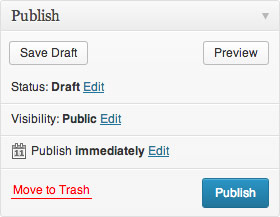‘Pages’ are the most common content type. They are used for displaying basic, article-style content to website visitors, such as a history of the school, or information about the school’s music program. This content is generally static throughout the school year and does not require any special treatment or custom fields.
A typical basic page might include: text, images, links.
Adding a Page
1.) From the dashboard, choose ‘Add New’ from the ‘Page’ menu item in the left sidebar.
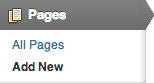
2.) Fill out the following content areas:
- Page Title — This will appear at the top of the page, and in the navigation menu.
- Page Content — This is the bulk of the page’s content. Use the WYSIWYG editor.
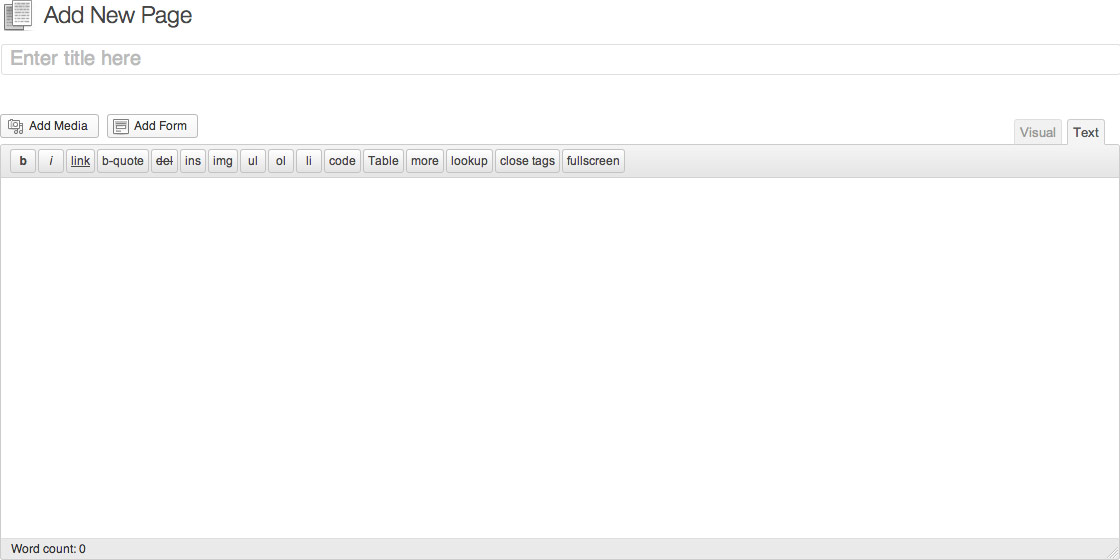
3.) Choose where the page will appear in the sitemap by setting the following options in the ‘Page Attributes’ box:
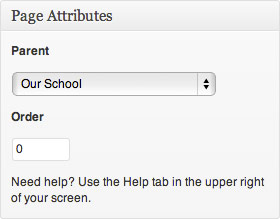
- Parent — Choose the appropriate menu from the dropdown list.
- Order — This determines how high the page appears in lists of sub-pages in the section you chose from the ‘Parent’ dropdown menu. The lower the number, the higher it will appear in the list, i.e. setting the ‘Order’ to ‘1’ will place the new page at the top of the list. Make sure to assign an order for every new page you create, as the default order is 0. If multiple pages have the same order, they will change order in the menu at random.
4.) Set a Featured Image — By setting a featured image, a dialogue box will appear allowing an image to uploaded to the website or chosen from among those already in the media library. This image will be automatically cropped/resized and style to fit a predefined look and placement appropriate to the design of the website.
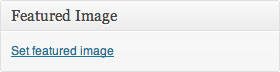
5.) Once these fields have been filled, the page is ready to be published. The following steps, available in the ‘Publish’ box, will allow the page to be published, saved as a draft or scheduled for later publication:
- Save Draft — This saves a revision of the page as a draft. This draft will remain editable and available through the website dashboard, but will not appear on live website. This is useful if a page requires multiple sessions for content creation and editing.
- Status — This allows a page to be saved as a ‘Draft’ or as ‘Pending Review’. Draft status is described above.
- Visibility — There are three levels of visibility available to published pages: Public (visible to all website visitors), Password protected (available to all website visitors who know a password), Private (available only to website visitors logged in to the website.)
- Publish — This allows the editor to publish the article immediately or schedule publication of the post for a later time/date. If set to publish immediately, the page will appear on the live website as soon as the ‘Publish’ button is pressed.
- Move to Trash — This allows a page (draft, scheduled, or published) to be moved to the trash. It will be removed from the live website, but will remain available to users logged into the website dashboard until the trash is emptied.