Daily Announcements Widget
The Daily Announcements widget displays a link to your Announcements page. This widget can be moved up or down the left sidebar, or can be removed completely. This page is populated by the Announcements Content Type.
Announcements Content Type
The Announcements Content Type is mainly used for news items, such as a school’s ‘Daily Announcements’. All pages created with this content type are displayed on the ‘Announcements’ page which is listed under the ‘News & Events’ top-level menu item (Example 1). The latest ‘Announcement’ will automatically appear at the top the Page when published. There is no need to delete the items from this content type, unless you do not want the item to appear on the site any more. Each Announcement has it’s own unique page that displays the Announcement’s content and featured image (Example 2) There is also a ‘Daily Announcements’ widget that displays a link to the ‘Announcements’ page on the left sidebar of the homepage (Example 2). If you wish to enable, disable, or re-position the Announcement Widget, please contact the Help Desk.
Important: Do not delete, edit, or move the Announcements page. It must remain underneath News & Events to function properly. If you wish to remove the Announcements page, do not delete it, set it to ‘Draft’.
Adding a New Announcement
1.) From the dashboard, choose ‘Add New’ from the ‘Announcements’ menu item in the left sidebar (Example 4).
2.) Fill out the following content areas:
- Announcement Title: This is the title of the announcement you are currently editing. This will appear on the ‘Announcements’ Page, as well as its unique announcement page (Example 5).
- Announcement Content: Use the WYSIWYG text editor to add the Announcement’s content (Example 6).
- Set a Featured Image: When setting a featured image, a dialogue box will appear allowing an image to be uploaded to the website or chosen from among those already in the media library. This image will be automatically cropped/re-sized and styled to fit a predefined look and placement appropriate to the design of the website.

3.) Once these fields have been filled, the item is ready to be published. The following steps, available in the ‘Publish’ box, will allow the page to be published, saved as a draft or scheduled for later publication:
- Save Draft: Click this option will save a revision of the Announcement item as a draft. This draft will remain editable and available through the website dashboard, but will not appear on live website. This is useful if an item requires multiple sessions for content creation and editing.
- Status: This allows an item to be saved as a ‘Draft’ or as ‘Pending Review’. Draft status is described above, Pending Review allows an editor-level user to be notified when an author without publishing rights has finished creating content for a page and would like the page reviewed and published. This feature is not mandatory and will be utilized on a school-by-school basis.
- Visibility: There are three levels of visibility available to published items: Public (visible to all website visitors), Password protected (available to all website visitors who know a password), Private (available only to website visitors logged in to the website.)
- Publish: This allows the editor to publish the item immediately or schedule publication of the item for a later time/date. If set to publish immediately, the item will appear on the live website as soon as the ‘Publish’ button is pressed.
- Move to Trash: This allows an item (draft, scheduled, or published) to be moved to the dashboard trash. It will be removed from the live website, but will remain available to users logged into the website dashboard until the trash is emptied.
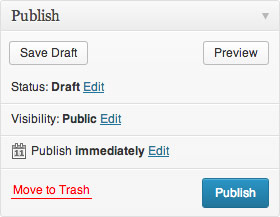
Example 4







