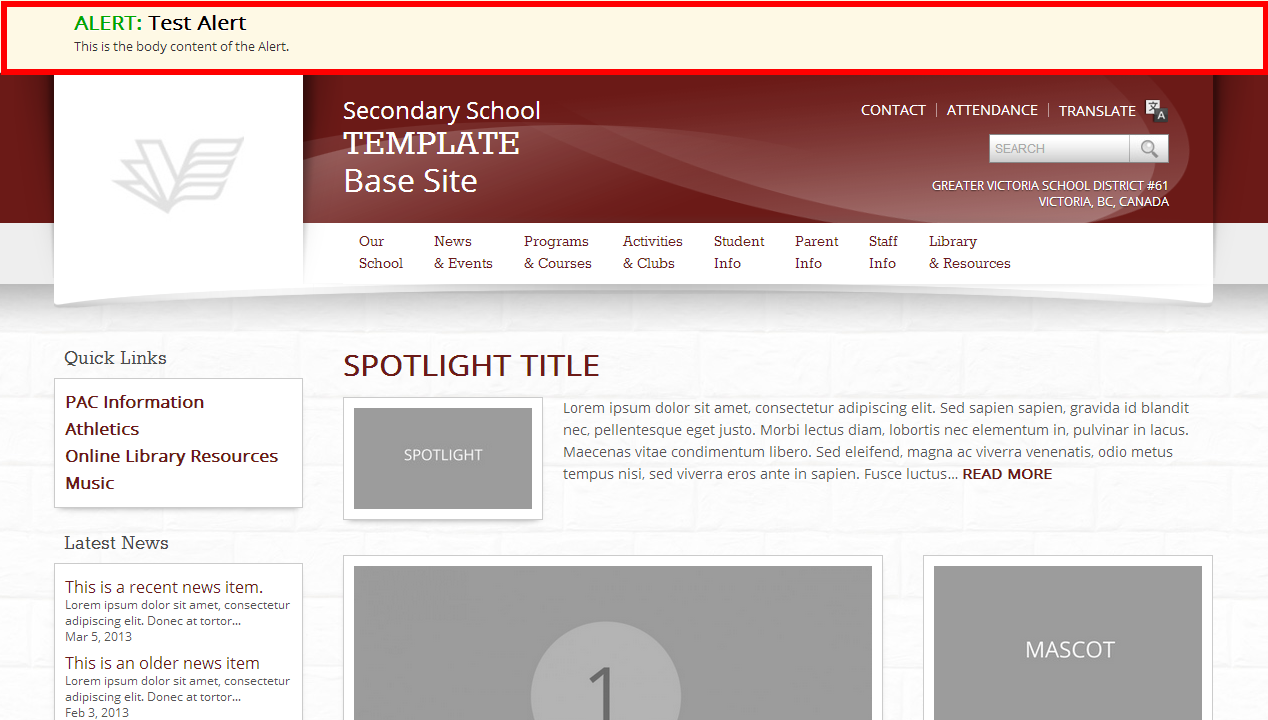Alerts allow you to display information on the top of every page on your website. This can be useful for school-closure notices, etc.
Adding a New School Alert
1.) From the dashboard, choose ‘Add New’ from the ‘Alerts’ menu item in the left sidebar (Example 2).
2.) Fill out the following content areas:
- School Alert Title: This is the title of the Alert you are creating (Example 3). It will appear above the Alert Content on the top of the page (Example 1).
- School Alert Content: This is the main content area where you would enter information pertaining to the Alert (Ex. 4).
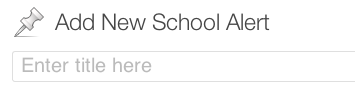
Example 3
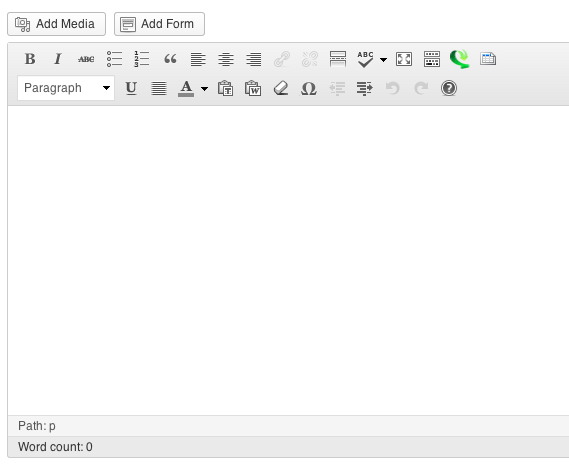
Example 4
3.) Once these fields have been filled, the item is ready to be published. The following steps, available in the ‘Publish’ box, will allow the page to be published, saved as a draft or scheduled for later publication:
- Save Draft: Click this option will save a revision of the item as a draft. This draft will remain editable and available through the website dashboard, but will not appear on live website. This is useful if a page requires multiple sessions for content creation and editing.
- Status: This allows an item to be saved as a ‘Draft’ or as ‘Pending Review’. Draft status is described above.
- Visibility: There are three levels of visibility available to published items: Public (visible to all website visitors), Password protected (available to all website visitors who know a password), Private (available only to website visitors logged in to the website.)
- Publish: This allows the editor to publish the item immediately, or schedule publication of the item for a later time/date. If set to publish immediately, the item will appear on the live website as soon as the ‘Publish’ button is pressed.
- Move to Trash: This allows an item (draft, scheduled, or published) to be moved to the dashboard trash. It will be removed from the live website, but will remain available to users logged into the website dashboard until the trash is emptied.
Deleting a School Alert
1.) Navigate to the Alert you want to delete.
2.) Click on ‘Move to Trash’ in the right sidebar.